How to Fix Roblox Error Code 267: Complete Step-by-Step Guide (2025)
How to Fix Roblox Error Code 267
How to Fix Roblox Error Code 267: Complete Guide for 2025
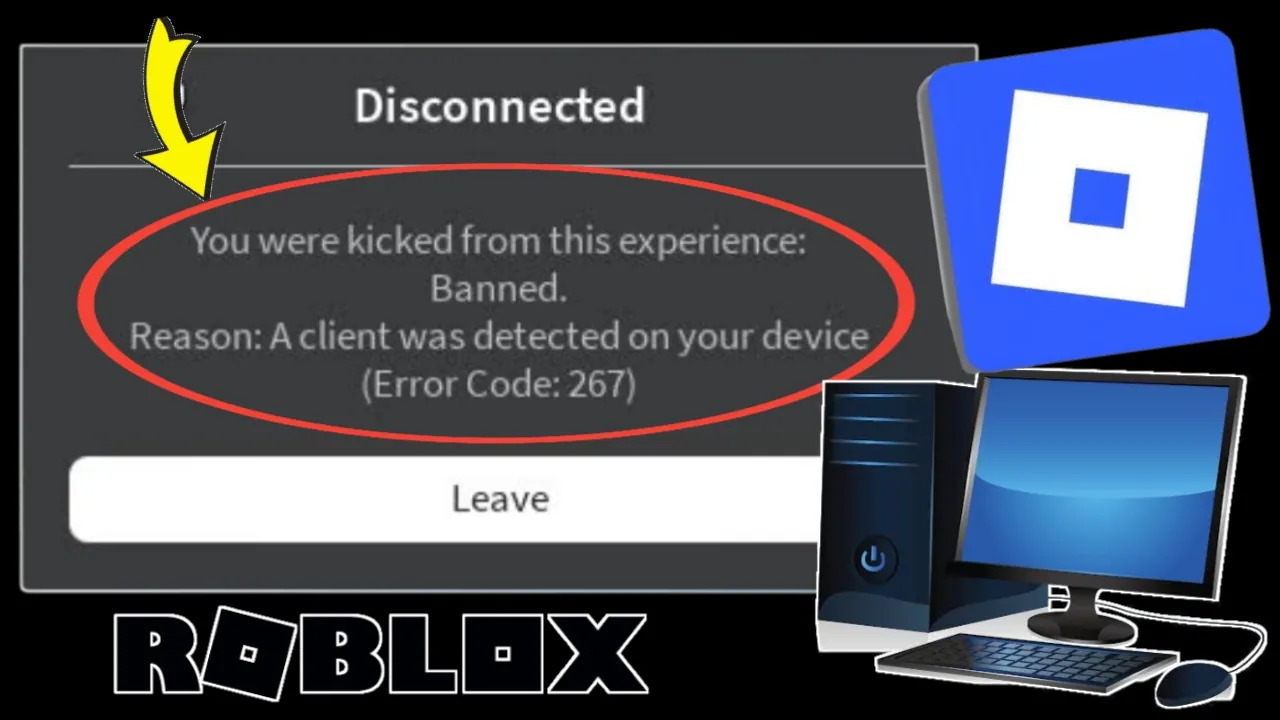
Learn how to fix Roblox Error Code 267: "You were kicked from this experience – Banned. Reason: A client was detected on your device." Step-by-step solutions for PC, mobile, and tablets.
Introduction
Roblox has become one of the world’s most popular online gaming platforms, allowing millions of players to create, play, and share experiences. However, like any online platform, Roblox users often encounter frustrating error messages. One of the most common issues is Roblox Error Code 267, which appears when a player is kicked out of a game with the message:
“You were kicked from this experience: Banned. Reason: A client was detected on your device (Error Code: 267).”
This error can be confusing and annoying, especially for players who haven’t violated any rules. The good news is that Error Code 267 is fixable, and in this article, we’ll cover everything you need to know about its causes, solutions, and prevention tips.
What is Roblox Error Code 267?
Roblox Error Code 267 occurs when Roblox automatically kicks a player from a game due to suspicious activity or client modifications. In simple words, the Roblox system detects something unusual on your device and removes you to prevent cheating or unfair advantages.
Common Causes of Roblox Error 267
-
Third-party exploits or scripts: Roblox has strict anti-cheat measures. If a suspicious client (modification software, hacks, or exploit tools) is detected, you’ll be kicked.
-
Network connection issues: Unstable internet or high ping can sometimes trigger this error.
-
VPN or proxy interference: Roblox may detect VPNs or proxies as suspicious activity.
-
Firewall or antivirus blocking Roblox: Security software may mistakenly block Roblox files.
-
Corrupt or outdated Roblox files: If your Roblox installation is broken or not updated, errors may occur.
-
False positives: Sometimes Roblox’s anti-cheat system wrongly detects safe programs as cheats.
How to Fix Roblox Error Code 267
Now that you know the causes, let’s move to the step-by-step solutions. Try these methods one by one until the error is fixed.
1. Check Your Internet Connection
A weak or unstable connection can cause Roblox to kick you out of games.
✅ How to Fix:
-
Restart your Wi-Fi router.
-
Switch to a wired Ethernet connection if possible.
-
Use a stable 5GHz Wi-Fi instead of 2.4GHz.
-
Avoid downloading or streaming while playing Roblox.
2. Disable VPN or Proxy
Roblox may flag VPNs and proxies as suspicious clients.
✅ Steps:
-
Turn off your VPN software before launching Roblox.
-
If using a proxy, disable it in your network settings.
-
Try connecting directly to your internet provider’s network.
3. Update Roblox
Running an outdated Roblox client can trigger compatibility issues.
✅ On PC:
-
Open the Microsoft Store or Roblox Player.
-
Update to the latest version.
✅ On Mobile (Android/iOS):
-
Go to the App Store or Google Play Store.
-
Check for updates and install them.
4. Reinstall Roblox
If updating doesn’t work, reinstall Roblox completely.
✅ Steps for PC:
-
Press Windows + R, type
%localappdata%, and press Enter. -
Locate the Roblox folder and delete it.
-
Uninstall Roblox from Control Panel.
-
Download and reinstall the latest version from the official Roblox website.
✅ Steps for Mobile:
-
Uninstall Roblox from your phone.
-
Clear cache and data.
-
Reinstall Roblox from the official app store.
5. Check for Exploit or Third-party Programs
If you’ve installed mods, cheat engines, or third-party software, Roblox will detect them.
✅ Solution:
-
Remove all Roblox exploits, hacks, and third-party clients.
-
Run a full system scan to check for malicious programs.
-
Restart your device before relaunching Roblox.
6. Configure Your Firewall & Antivirus
Sometimes antivirus or firewall software blocks Roblox.
✅ Fix:
-
Open your antivirus software → Add Roblox as an exception.
-
In Windows Firewall → Allow Roblox through both public and private networks.
-
Restart your PC after making changes.
7. Reset Browser Settings (For Browser Play)
If you’re playing Roblox on a browser like Chrome or Edge, corrupted settings can trigger errors.
✅ How to Fix in Chrome:
-
Open Chrome Settings.
-
Scroll down → Click Reset and clean up.
-
Select Restore settings to their original defaults.
8. Clear Roblox Cache
Corrupted cache files can cause error 267.
✅ Steps for PC:
-
Press Windows + R → type
%Temp%\Roblox→ Delete all files.
✅ Steps for Mobile:
-
Go to Settings > Apps > Roblox > Storage.
-
Tap Clear cache and data.
9. Use a Different Device or Account
If none of the fixes work, try switching to another device or logging in with a different Roblox account. This helps confirm whether the issue is account-specific or device-related.
How to Prevent Roblox Error Code 267 in the Future
Fixing the error is one thing, but preventing it from happening again is just as important. Follow these tips:
-
Always use the official Roblox app or website.
-
Avoid installing hacks, mods, or third-party clients.
-
Keep Roblox and your device software updated.
-
Maintain a stable internet connection.
-
Whitelist Roblox in your antivirus and firewall.
-
Never share your account with others, as suspicious logins may trigger bans.
FAQs About Roblox Error Code 267
Q1: Is Roblox Error 267 a permanent ban?
No, it’s usually a temporary kick from a game. Permanent bans happen only if you break Roblox rules.
Q2: Can I fix Error 267 without reinstalling Roblox?
Yes, try checking your internet, disabling VPN, and clearing cache first.
Q3: Does using VPN always cause Error 267?
Not always, but Roblox may block some VPNs if they’re flagged as unsafe.
Q4: Can mobile users also face Error 267?
Yes, both PC and mobile players can encounter this error.
Q5: What if nothing works?
If the error continues, contact Roblox Support with your account details.
Conclusion
Roblox Error Code 267 can be frustrating, especially when you’re unfairly kicked out of a game. However, most of the time, the problem is linked to unstable internet, VPN usage, third-party software, or outdated Roblox files. By following the solutions in this guide—such as updating Roblox, disabling VPNs, checking your firewall, and reinstalling the game—you can quickly resolve the issue.
Always remember to keep your Roblox client updated, avoid third-party exploits, and maintain a stable internet connection to prevent future kicks. If all else fails, reaching out to Roblox Support is the best step.
With these fixes, you can get back to enjoying Roblox without interruptions!

