How to Fix “Out of Video Memory, Trying to Allocate a Rendering Resource” Error on Xbox
How to Fix “Out of Video Memory” Error on Xbox
Fix “Out of Video Memory, Trying to Allocate a Rendering Resource” on Xbox: Complete Guide
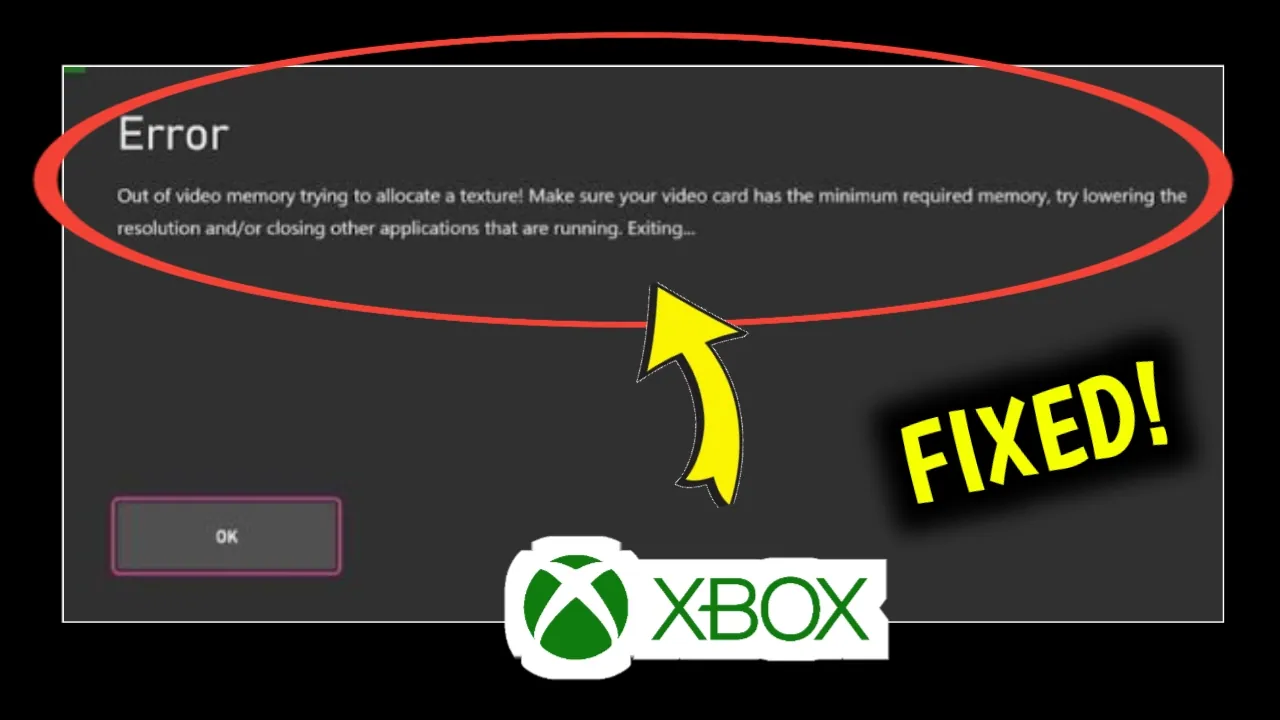
If you’re an Xbox gamer, nothing is more frustrating than sitting down for a gaming session only to be interrupted by an error. One of the most common and annoying issues players face is the dreaded message:
“Out of video memory, trying to allocate a rendering resource.”
This error typically appears when playing graphically demanding titles on Xbox consoles such as the Xbox Series X, Xbox Series S, and even the older Xbox One. It disrupts gameplay, causes crashes, and in some cases, prevents the game from launching entirely.
In this guide, we’ll break down what this error means, why it happens, and most importantly—how to fix the “Out of video memory” error on Xbox step by step. By the end, you’ll be equipped with all the troubleshooting methods you need to get back into your games smoothly.
What Does “Out of Video Memory” Mean on Xbox?
Your Xbox uses a combination of CPU, GPU, and system RAM to run games. When you launch a game, it allocates resources such as textures, models, and lighting effects to the GPU’s video memory (VRAM).
When the console runs out of available VRAM—or has trouble allocating new resources—you see the error:
“Out of video memory, trying to allocate a rendering resource.”
In simple terms, it means your game is trying to use more graphics memory than the console can handle at that moment.
Common Causes of the Error
This error doesn’t always mean your Xbox is faulty. Instead, it can be triggered by several different factors:
-
Game Bugs or Poor Optimization
-
Some games, especially new releases or beta versions, may not be fully optimized for Xbox hardware. This leads to memory leaks and crashes.
-
-
Corrupted Game Files
-
Damaged or incomplete installations can cause excessive memory usage.
-
-
System Cache Overload
-
Xbox consoles store temporary cache files to improve performance, but when these files build up, they can create memory conflicts.
-
-
Overheating Issues
-
When your console overheats, performance drops, and memory errors may appear.
-
-
Outdated Software or Game Versions
-
Missing patches or outdated firmware may prevent the system from handling newer rendering demands.
-
-
Too Many Background Apps Running
-
Having multiple apps or games suspended in the background can reduce available resources.
-
How to Fix “Out of Video Memory” Error on Xbox
Now let’s go through the most effective fixes, step by step.
1. Restart Your Xbox Console
A simple restart can clear temporary glitches and free up memory resources.
Steps:
-
Press and hold the Xbox button on your controller.
-
Select Restart Console.
-
Wait for the console to reboot and relaunch your game.
If the error was caused by a temporary memory allocation issue, this should fix it immediately.
2. Clear Xbox Cache
Clearing the cache removes unnecessary files and refreshes memory allocation.
Steps:
-
Power off your Xbox completely.
-
Unplug the power cable from the back of the console.
-
Wait for at least 60 seconds.
-
Plug it back in and restart.
This process forces the system to clear cached files, often resolving VRAM-related issues.
3. Update Your Game and Console
Outdated software is a common cause of memory errors. Developers frequently release patches to fix stability and optimization problems.
Steps to Update a Game:
-
Highlight the game on your home screen.
-
Press the Menu button on your controller.
-
Select Manage game and add-ons > Updates.
-
Install any available updates.
Steps to Update Console:
-
Press the Xbox button to open the guide.
-
Go to Profile & system > Settings > System > Updates.
-
Install the latest system update if available.
4. Reduce In-Game Graphics Settings (If Supported)
Some modern games allow graphics adjustments even on consoles. Reducing texture quality, shadows, or resolution can free up memory.
Tip:
-
Select Performance Mode instead of Quality Mode (if the game supports it). This reduces VRAM load while maintaining smooth gameplay.
5. Close Background Apps and Games
Your Xbox can keep multiple apps running in the background, consuming valuable resources.
Steps:
-
Press the Xbox button.
-
Highlight any open app or game.
-
Press the Menu button and select Quit.
Doing this ensures your active game has full access to the console’s memory.
6. Reinstall the Problematic Game
If the error happens with one specific game, the installation may be corrupted.
Steps:
-
Highlight the game.
-
Press the Menu button and select Uninstall.
-
Reinstall the game from the disc or Microsoft Store.
This replaces corrupted files and refreshes memory allocation for that game.
7. Check for Overheating
An overheated Xbox can struggle with memory allocation.
Fixes for Overheating:
-
Place your console in a well-ventilated area.
-
Avoid enclosed cabinets.
-
Clean dust from the vents using compressed air.
-
Ensure the console is not placed on carpet or soft surfaces.
8. Perform a Power Cycle Reset
This is a deeper reset than a normal restart and can resolve persistent memory allocation errors.
Steps:
-
Hold the Xbox power button on the console for 10 seconds until it shuts off.
-
Unplug the power cord and wait at least 2 minutes.
-
Plug it back in and restart.
This clears residual memory allocation issues.
9. Reset Console Settings (Without Losing Games)
If the issue persists, resetting your Xbox system settings may help.
Steps:
-
Go to Settings > System > Console info.
-
Select Reset console.
-
Choose Reset and keep my games & apps.
This refreshes the system software while keeping your installed games.
10. Contact Xbox Support
If none of the above methods work, the issue could be related to a hardware defect in your console’s GPU or memory. Contact Xbox Support for further assistance or repairs.
Preventing the Error in the Future
While you can’t completely eliminate the possibility of memory errors, you can take steps to minimize them:
-
Always keep your console software and games updated.
-
Regularly restart your console to clear memory.
-
Avoid running too many apps or games in the background.
-
Keep your console cool and dust-free.
-
If available, use performance mode in games to lower VRAM demand.
Frequently Asked Questions (FAQs)
Q1: Does this error mean my Xbox is broken?
Not necessarily. Most of the time, it’s a software or cache issue, not a hardware defect.
Q2: Does clearing the cache delete my games?
No. Clearing cache only removes temporary files, not saved data or installed games.
Q3: Can this error damage my Xbox hardware?
No. It’s a memory allocation issue, not a physical damage risk. However, overheating can cause long-term problems, so keep your console ventilated.
Q4: Why does this error happen more often on newer games?
Newer games demand more memory due to higher-quality graphics, which increases the likelihood of memory allocation errors.
Conclusion
The “Out of video memory, trying to allocate a rendering resource” error on Xbox can be frustrating, but in most cases, it’s easy to fix. By restarting your console, clearing cache, updating games, and managing background apps, you can quickly free up resources. For more persistent issues, reinstalling the game, resetting console settings, or contacting Xbox Support may be necessary.
Staying proactive—like keeping your system updated, preventing overheating, and closing unnecessary apps—can help you enjoy a smoother gaming experience without interruptions.
So, the next time this error pops up, don’t panic—follow these troubleshooting steps and get back to gaming without the stress!
✅ Your Queries: Xbox out of video memory error, fix Xbox rendering resource error, Xbox Series X memory problem, Xbox out of VRAM fix, Xbox cache clear, Xbox error troubleshooting.

