How to Fix Xbox Error Code 0x80830003 | “We Can’t Save More Data for This Game or App”
Step-by-Step Solutions to Fix Xbox Error Code 0x80830003
How to Fix Xbox Error Code 0x80830003: “We Can’t Save More Data for This Game or App”
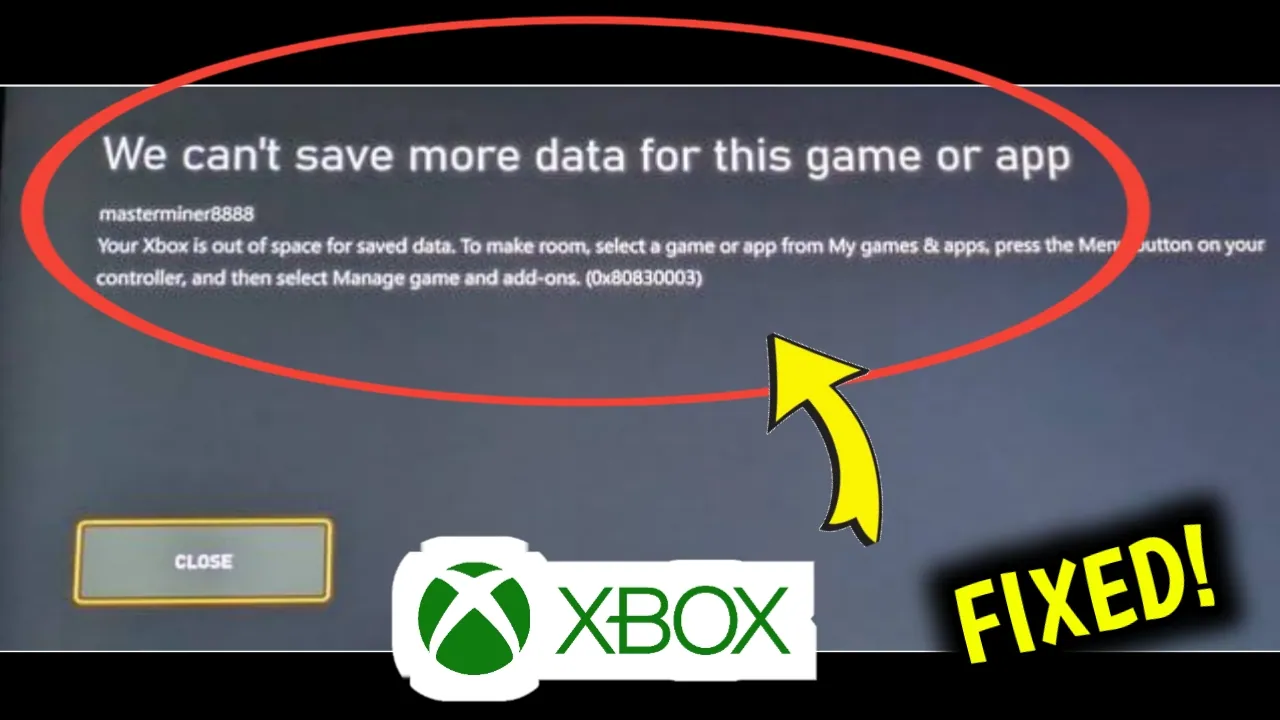
Introduction
Gaming on Xbox should be an exciting, smooth, and immersive experience. But sometimes, unexpected errors can interrupt your gameplay. One such frustrating issue is Xbox Error Code 0x80830003, which typically shows the message:
“We can’t save more data for this game or app.”
This error usually appears when your Xbox console runs into problems related to storage space or game data management. Don’t worry—you’re not alone. Thousands of Xbox users encounter this problem, and the good news is, it can be fixed with simple troubleshooting steps.
In this detailed guide, we’ll cover everything you need to know about this error, including:
-
What Xbox error code 0x80830003 means
-
Common causes behind the error
-
Step-by-step solutions to fix the issue
-
Preventive tips to avoid future storage errors
-
Frequently asked questions
By the end of this article, you’ll have a clear understanding of how to resolve this error and get back to enjoying your favorite Xbox games without interruptions.
What Does Xbox Error Code 0x80830003 Mean?
The error code 0x80830003 appears on Xbox consoles (Xbox One, Xbox Series X, and Xbox Series S) when the system is unable to save additional game data. This usually indicates a storage problem on your internal or external drive.
When you see the error message “We can’t save more data for this game or app”, it simply means that your console has run out of available storage space, or the save data for a particular game has become too large or corrupted.
Common Causes of Xbox Error 0x80830003
Understanding the root causes of this issue will make it easier to fix. Here are the most common reasons why Xbox throws this error:
-
Low Storage Space
-
Your Xbox internal drive or external hard drive is full, leaving no room for new game saves or updates.
-
-
Too Many Saved Files for One Game
-
Some games generate large amounts of save data. When it exceeds the system’s limit, the error appears.
-
-
Corrupted Game Data
-
Damaged or corrupted saved files can prevent the Xbox from saving new data.
-
-
External Hard Drive Issues
-
If you use an external hard drive, it might be malfunctioning, disconnected, or incompatible.
-
-
System Cache Problems
-
Temporary cache files may interfere with the saving process.
-
-
Sync Errors with Xbox Live Cloud Storage
-
If you’re playing online and Xbox can’t sync your data to the cloud properly, this error might appear.
-
How to Fix Xbox Error Code 0x80830003
Now that we know the causes, let’s go through step-by-step solutions to fix the issue. Try these methods in order until the problem is resolved.
1. Check and Free Up Storage Space
The most common fix is to clear up space on your Xbox.
Steps:
-
Press the Xbox button on your controller.
-
Go to Profile & System > Settings > System > Storage.
-
Check the storage usage on your console and external drives.
-
If the storage is almost full, delete unused apps, games, or screenshots.
-
Alternatively, move games to an external hard drive to free space on your internal storage.
💡 Tip: Aim to keep at least 10–15% of your storage free for smooth performance.
2. Delete Unnecessary Saved Game Data
Sometimes, a specific game has too many saved files. Deleting old saves can resolve the error.
Steps:
-
Press the Xbox button → go to My Games & Apps.
-
Highlight the game causing the error.
-
Press the Menu button (three lines) → Select Manage game and add-ons.
-
Choose Saved Data.
-
Select the saved file you want to delete.
-
Confirm deletion (you can choose whether to delete it locally or from the cloud).
3. Clear Xbox System Cache
Clearing cache removes temporary files that may cause storage conflicts.
Steps:
-
Hold the power button on your Xbox console for 10 seconds to fully shut it down.
-
Unplug the power cable for 1–2 minutes.
-
Plug the cable back in and restart your console.
This refreshes the system and clears cache data.
4. Reset the Game or App Data
If the issue is limited to one game, resetting the app might help.
Steps:
-
Press the Xbox button → go to My Games & Apps.
-
Highlight the game/app and press the Menu button.
-
Select Manage game and add-ons.
-
Choose Uninstall all.
-
Reinstall the game from your library.
5. Check External Hard Drive
If you’re using an external hard drive:
-
Make sure it’s properly connected.
-
Try disconnecting and reconnecting the drive.
-
Test the drive by moving another game to it.
-
If the drive doesn’t work, try formatting it (⚠️ backup important files first).
6. Use Xbox Cloud Storage
If local storage is the issue, use Xbox Live cloud to save your data.
Steps:
-
Connect to the internet.
-
Sign in with your Xbox profile.
-
Ensure Cloud Saved Games is enabled in settings.
-
Move or sync saved data to the cloud.
7. Factory Reset (Last Resort)
If nothing else works, a factory reset might be necessary.
Steps:
-
Press the Xbox button → go to Settings > System > Console info.
-
Select Reset console.
-
Choose Reset and keep my games & apps (recommended).
This will reset system settings but keep your games.
Preventive Tips to Avoid Xbox Error 0x80830003
To minimize the chances of facing this error again, follow these tips:
-
Regularly free up storage space.
-
Use a reliable external hard drive for large game libraries.
-
Keep your Xbox system software updated.
-
Delete old or unnecessary save files periodically.
-
Ensure a stable internet connection for smooth cloud sync.
Frequently Asked Questions (FAQ)
1. Does error code 0x80830003 mean my Xbox is broken?
No, it usually means your console has storage issues, not hardware failure.
2. Can I fix this without deleting my games?
Yes, try freeing up space by removing unused apps, screenshots, or videos instead of uninstalling big games.
3. Will clearing cache delete my saved games?
No, clearing the cache only removes temporary files. Your saved games remain safe.
4. Can external drives cause this error?
Yes, if your external hard drive is corrupted, disconnected, or incompatible, it can trigger this error.
5. Is cloud saving free on Xbox?
Yes, Xbox Live Gold and Game Pass Ultimate members get free cloud saves.
Conclusion
The Xbox error code 0x80830003 (“We can’t save more data for this game or app”) is mainly caused by storage limitations or corrupted saved data. While it can be frustrating, the fixes are straightforward—freeing up storage, clearing cache, deleting unnecessary saves, or managing external drives usually solves the problem.
If all else fails, a reset can restore your system. By regularly maintaining your Xbox storage and keeping your console updated, you can prevent this error from occurring again in the future.
So, the next time you see error 0x80830003, don’t panic. Just follow the steps in this guide, and you’ll be back to gaming in no time.
Your Queries:
Xbox error code 0x80830003, Xbox can’t save more data, Xbox storage error fix, how to fix Xbox error, Xbox One error 0x80830003, Xbox Series X save data issue, Xbox storage full fix.

